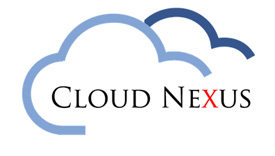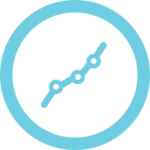
Salesforce offers a powerful suite of reporting tools that work together to help you understand and act on your data. Salesforce Reports and Dashboards can be summed up in just two sentences: Report types are the templates from which users build reports, which organize data and are shared via folders. Reports are also the source for dashboard components, which visually display data in dashboards, which are also shared via folders.
Reports
A report returns a set of records that meets certain criteria, and displays it in organized rows and columns. Report data can be filtered, grouped, and displayed graphically as a chart. Reports are stored in folders, which control who has access.
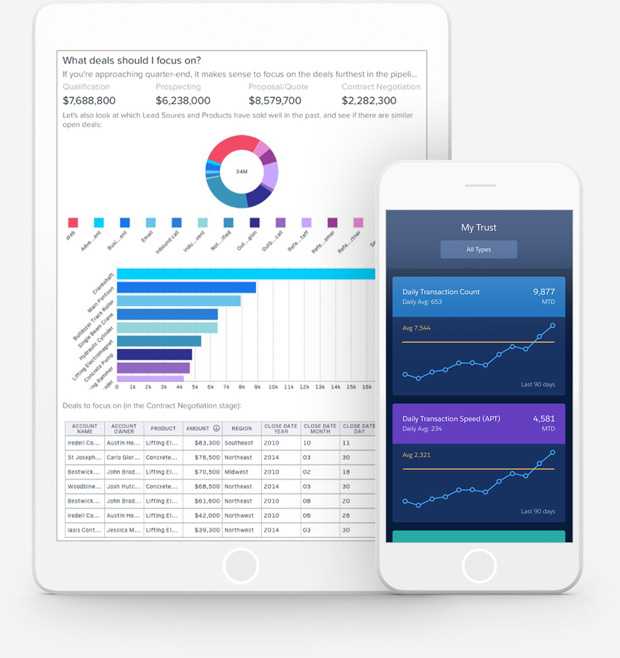
Salesforce Reports and Dashboards consists of several integrated parts:
Report Types
A report type defines the set of records and fields available to a report based on the relationships between a primary object and its related objects. Reports display only records that meet the criteria defined in the report type. Salesforce provides a set of pre-defined standard report types; administrators can create custom report types as well. For example, an administrator can create a report type that shows only job applications that have an associated resume; applications without resumes won’t show up in reports using that type. An administrator can also show records that may have related records for example, applications with or without resumes. In this case, all applications, whether or not they have resumes, are available to reports using that type.
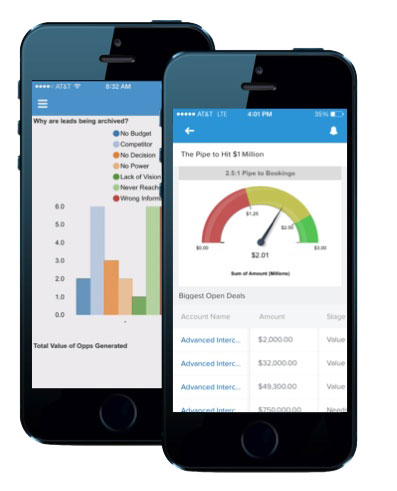
Dashboards
Administrators control access to dashboards by storing them in folders with certain visibility settings. Dashboard folders can be public, hidden, or restricted to groups, roles, or territories. If you have access to a folder, you can view its dashboards. Follow a dashboard in Chatter to get updates about the dashboard posted to your feed. Each dashboard has a running user, whose security settings determine which data to display in a dashboard. If the running user is a specific user, all dashboard viewers see data based on the security
settings of that user regardless of their own personal security settings. For dynamic dashboards, you can set the running user to be the logged-in user, so that each user sees the dashboard according to his or her own access level.
Folders
A folder is a place where you can store reports, dashboards, documents, or email templates. Folders can be public, hidden, or shared, and can be set to read-only or read/write. You control who has access to its contents based on roles, permissions, public groups, and license types. You can make a folder available to your entire organization, or make it private so that only the owner has access.
Reporting Snapshots
A reporting snapshot lets you report on historical data. Authorized users can save tabular or summary report results to fields on a custom object, then map those fields to corresponding fields on a target object. They can then schedule when to run the report to load the custom object’s fields with the report’s data. Reporting snapshots enable you to work with report data similarly to how you work with other records in Salesforce.
.
For example, a customer support manager could set up a reporting snapshot that reports on the open cases assigned to his or her team everyday at 5:00 PM, and store that data in a custom object to build a history on open cases from which he or she could spot trends via reports. Then the customer support manager could report on point-in-time or trend data stored in the custom object and use the report as a source for a dashboard component.